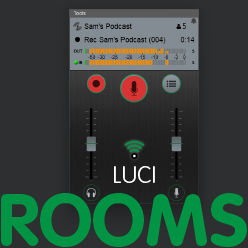Room Player
The LUCI Room Player lets you insert pre-recorded files live into your Room. These can be files recorded with LUCI ROOMS or other audio files. The files must be WAV format. The Room Player can also be used as a jingle box using simple short-keys.
NOTE: The LUCI Room Player is available for Windows and Mac.
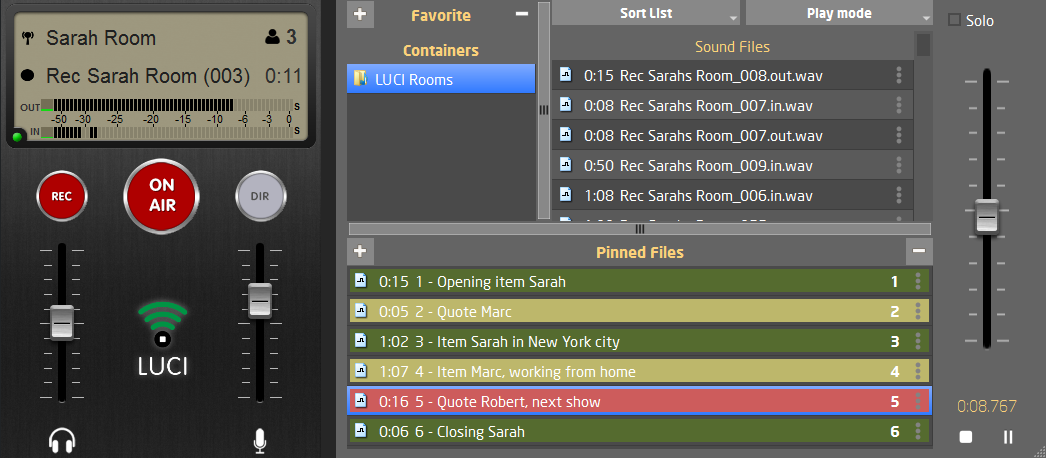
- Favorite Directory
- Add the directory which holds the audio files you want to play in LUCI Rooms to the Favourite directory. You can have multiple directories; just press + to open additional windows and press – to remove any unwanted directories from the list.
- Sound Files
- These are the audio files of the interviews you’ve done that you want to play in your LUCI Room. The selected files can be easily added to the pinned files container using the + button. Click the three dots at the side of the file to set the color, alias and short-key for that file.
- Pinned Files
- These are the audio files you pinned from your Sound Files list. Click the three dots at the side of the file to set the color, alias and short-key for that file.
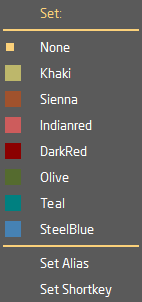
- Sort List
- This allows you to sort the files in the Sound Files list into the order that’s right for you. Sorting can be done by time, file size and in ascending or descending order.
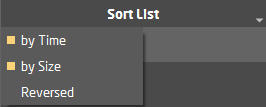
- Play mode
- Select to change the way the files are being handled.
Double-Click: clicking one a file twice, plays the file.
Play-Stop: clicking once on a file makes it play, clicking on the same file stops it.
Play-On-Hit: clicking on a file plays the file from the beginning every time.
Loop-Stop: clicking on a file makes it play and infinite loop this file, clicking on the same file stops it.
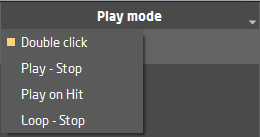
- Solo
- When solo is enabled, your mic is muted when the file is played. When solo is not enabled, the file will play and your mic is simultaneously live.
-
solo off
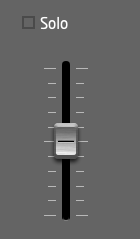 solo enabled
solo enabled
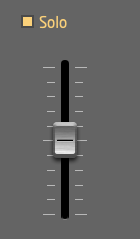
- Fader / Volume adjust
- The slider adjusts the volume of the file that is being played. The level can change in steps of 1dB. The maximum level is +20dB and minimum level is -20dB.
- Timer, Play-Stop-Pauze
- Here you can see the elapsed time the file has played. The selected file will play when the play button is pressed. Stop with the stop button file, pause the file with the pause button.

Now you know how to use the Rooms Player, let’s record, play, trigger jingles, all live in your Room. Next stop, your active guest list. Let’s Know How to use the Room Mixing Console.