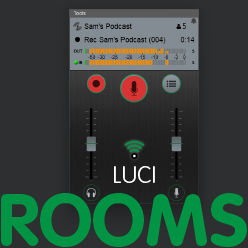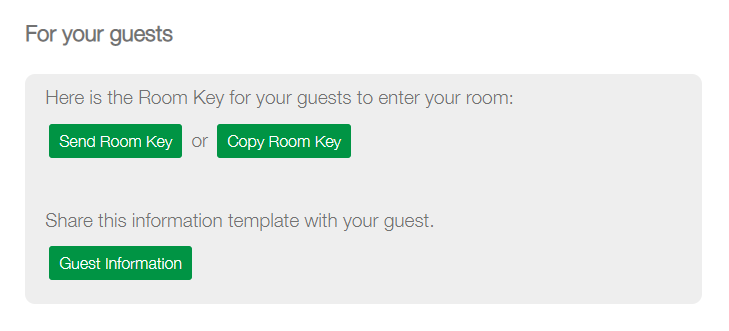Know How to Invite Guests
Room Key
Opening the invite link will lead your guests to the Room Key page, where they can download the LUCI ROOMS app and Enter your room.
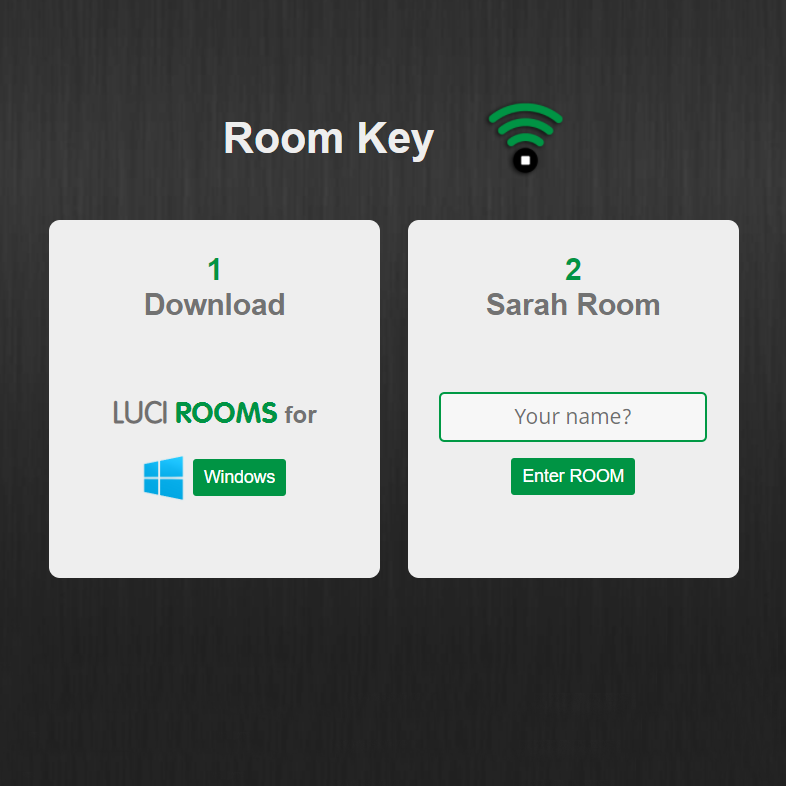
Guest Step 1: Download and install
After Sending or Copying the link to your guest, they can click the link and the Room Key will appear in their web browser. Then they need to download and install the app and give LUCI Rooms permissions to “Access your Microphone”.
From this page a download with the latest version of the app suited for your device will be shown. This can be directly downloaded and installed.
Guest Step 2: Enter the Room
After downloading and installing, your guest will have to return to the Room Key page, fill his/her/their name and Enter the Room via the button.
Note: Installing the app does not initiate the Room entry, the Enter Room button has to be pressed after installation. By default the app will open in the Demo Room, which anyone can enter. If your guest has problems getting into your Room, he/she/they might be in the Demo Room in the app.
Now your guests are waiting for you in the Room, let’s make sure you sound your best by going to Know How to be On-Air.